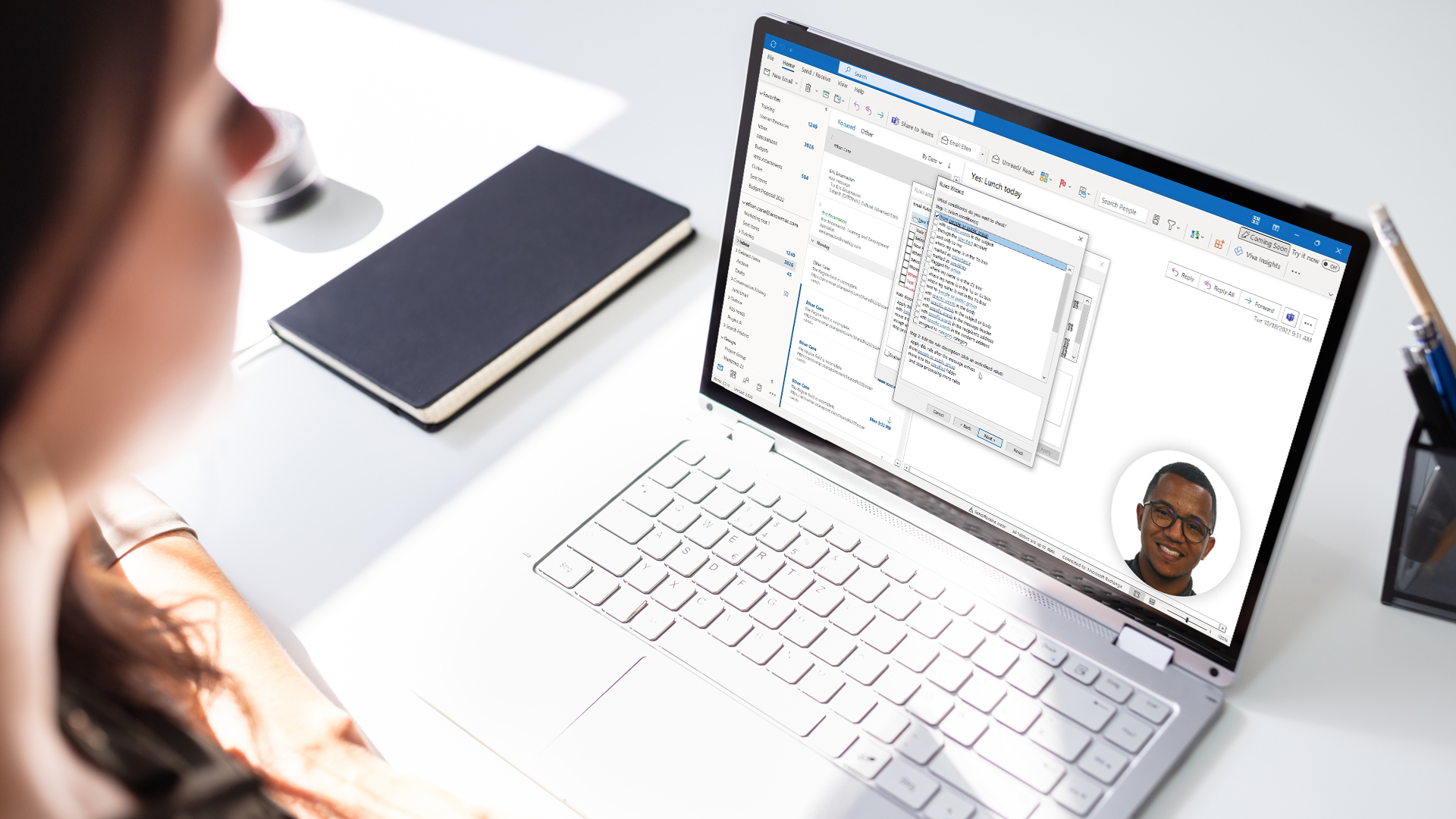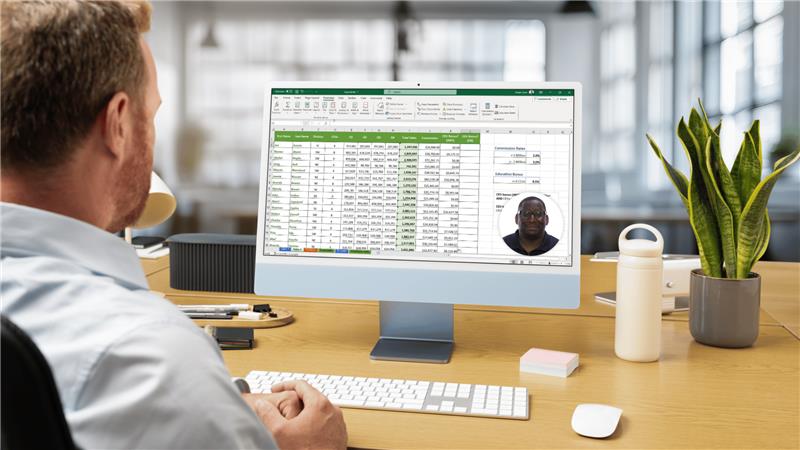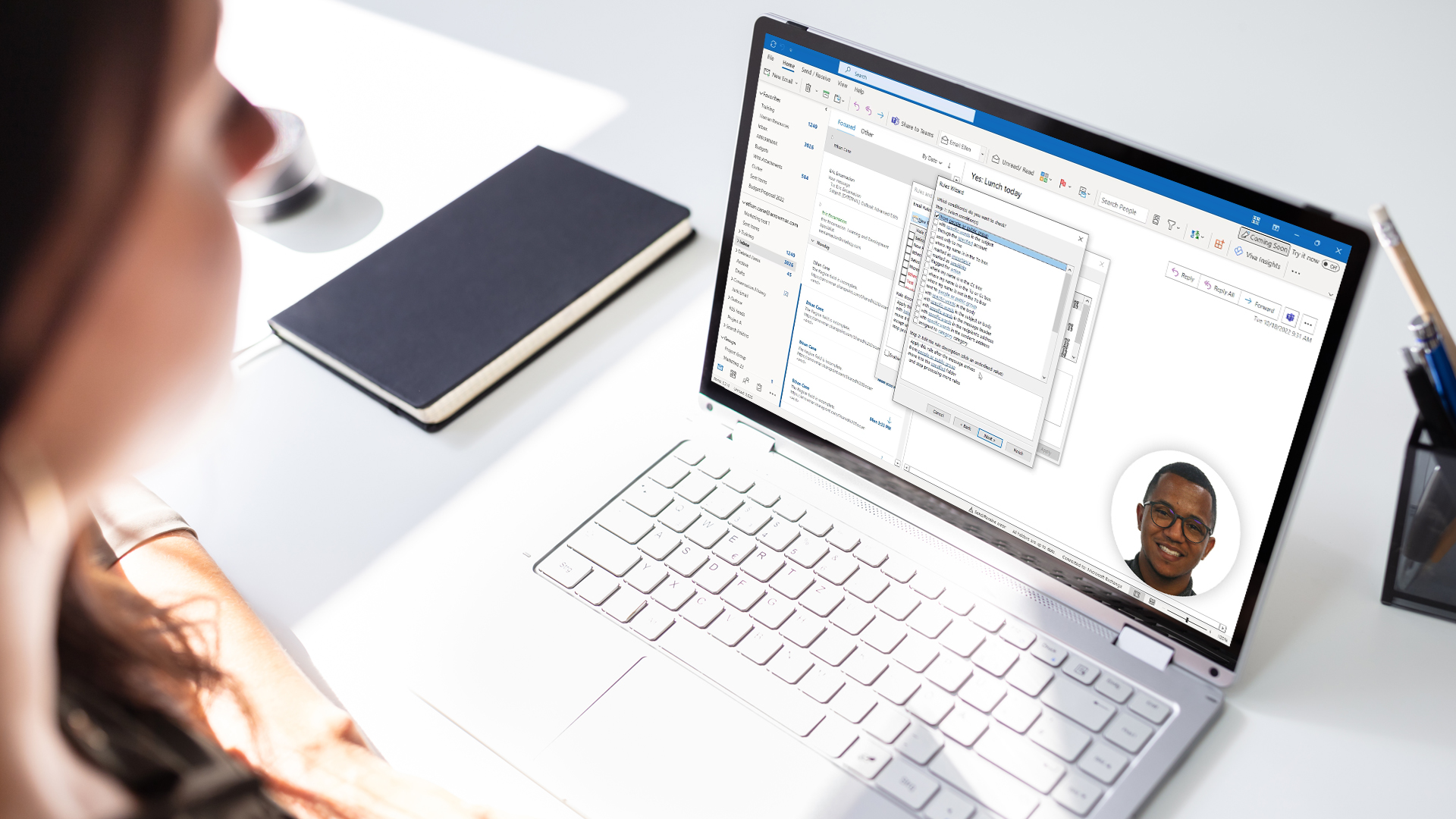Scheduling email is one of those small superpowers that makes you look thoughtful, organized, and borderline magical. Whether you’re working late and want your message to land during business hours or you’re coordinating across time zones, Outlook makes it easy—as long as you use the right version and a couple of pro tricks.
Below are step-by-step instructions for every major Outlook experience—plus troubleshooting, examples, and classic “gotchas” to avoid.
Outlook on the Web (Outlook.com or Microsoft365.com)
- Compose your email.
- Click the ▼ next to Send → Schedule send.
- Pick a suggested time or set a custom one and then click Send. The message sits in Drafts until Outlook delivers it for you.
Outlook 365/2021/2019 on Mac
- Compose your message.
- Click the ▼ next to Send → Schedule send.
- Pick the date and time and then click OK. The email sits in Drafts until Outlook delivers it for you. Note: Outlook will send even if the application is closed. This is known as server-side delivery. Be aware though, this is not supported for POP/IMAP accounts, only Exchange/Microsoft 365.
Outlook 365/2021/2019 on Windows (desktop)
With so many different versions of Outlook, it can be hard to know which is which! If your window says File / Home / Send/Receive / Folder / View and the Send button has no dropdown, you’re probably here. In an office setting, this is likely the version, also often referred to as ‘classic Outlook,’ that you are using.
- In your new message, click the Options tab on the Ribbon.
- Click Delay Delivery (or More Options → Delay Delivery).
- Check Do not deliver before, set date/time → Close → Send. Here, the message waits in Outbox until delivery time.
Vital caveat: In this version of Outlook, delayed send is client-side. This means Outlook must be open, online, and connected at the scheduled time or it won’t go until you open Outlook. If you’re in Cached Exchange Mode, the message sits in your local Outbox until Outlook is running.
Outlook Mobile
Availability for this feature on Outlook Mobile varies by app version and account. On many builds, you can tap the three dots next to Send and choose Schedule send and pick a time. If it isn’t there, it may not be supported in your build/tenant yet. Don’t worry, you can always use Outlook on the web as a fallback.
Practical Examples
Unsure of why or when you might use this handy feature? Here are a few great use cases:
- Weekend warrior, weekday delivery: Finish your project update on Saturday, schedule for a Monday 9:00 a.m. delivery local time (theirs, not yours).
- Global team: Draft at 4 p.m. Boston time, schedule for 9:30 a.m. London the next day. Tip: add the UK time zone to Outlook to sanity-check yourself.
- Gentle nudge: Send “Quick reminder about tomorrow’s deck” at 3 p.m., not 8 a.m., to avoid burying it under the morning flood. (Outlook may even suggest scheduling to respect working hours.)
Troubleshooting & Pitfalls (a.k.a. The Oops Corner)
“Schedule Send” Is Missing
- You might be in classic Outlook—use Delay Delivery or switch to new Outlook.
- Your account could be POP/IMAP, which doesn’t support schedule send in new Outlook/Mac.
Email Didn’t Go at the Scheduled Time
This most likely is happening in classic Outlook, which requires Outlook to be open and connected at the time of send.
- Make sure Outlook was open, online, and connected at that moment.
- Check Send/Receive settings and that you’re not Working Offline.
- In Cached Exchange Mode, delayed items sit in Outbox until Outlook is running.
Where Did My Scheduled Email Go?
- New Outlook / Web / Mac: Drafts until it sends.
- Classic Outlook: Outbox until it sends.
Time Zones Look Off
- Verify your Outlook time zone (web: Settings → Calendar → View → Time zones). When traveling, enable the prompt to update time zones.
I Changed My Mind — Send Now!
- Easy! Just open the scheduled message (Drafts or Outbox depending on version) and choose Send now, or, in classic Outlook, clear the Do not deliver before command located on the Options tab on the Ribbon.
Pro Tips for Power Users
Use “Schedule Send” Suggestions
Outlook (with Viva Insights) can suggest sending during recipients’ working hours; accept, tweak, or cancel the suggestion right in the compose window.
When you’re composing an email, Outlook may show a small Schedule send suggestion (usually above the To line) if, for example, your recipients are outside their working hours, you’re emailing just one person who’s OOO, or you’re outside your own working hours.
- Compose your email as usual.
- When the Schedule send suggestion appears, select it.
- A Viva Insights pane opens on the right with the suggested date/time.
- To accept: click Send in your email.
- To tweak: adjust the date/time in the pane, then click Send in your email.
- To skip and send now: select Cancel scheduled send in the pane, then click Send.
The message “waits” in Drafts until delivery if you are using Outlook on the web. The message waits in Sent Items and delivers at the scheduled time for Outlook for Windows (classic).
Tip: If you’ve built your own “defer by X minutes” Outlook rule, turn it off—it can conflict with Schedule send suggestions
Troubleshooting: If you are aren’t seeing the suggestion, note that it won’t appear within 30 minutes of recipients’ (or your) working hours, when emailing yourself, or when there are >15 recipients in To. Additionally, your organization may have the feature disabled at the admin level or may not have the licensing for Viva Insights.
Create a “Staging” Delay
In classic Outlook, a 2–5 minute defer-all rule doubles as an “undo send” safety net. With this trick, every email you send is held in your Outbox for the set time, then sent automatically. Be aware, this is a client-side rule: Outlook must be open, online, and connected at (or after) the delay time. If Outlook is closed, the message sends the next time you open it.
- Open Outlook (classic). You should see ribbon tabs like File / Home / Send/Receive / Folder / View.
- Choose File → Manage Rules & Alerts. Rules on the Home tab also opens the same dialog box.
- On the Email Rules tab, click New Rule…
- In the “Rules Wizard,” under Start from a blank rule, choose Apply rule on messages I send and then click Next.
- Conditions: Leave everything unchecked to apply to all messages and then click Next. Outlook will warn “This rule will be applied to every message you send.” Click Yes to confirm.
- Actions: Check the defer delivery by a number of minutes action.
- Click the underlined a number of in the lower box.
- Enter your delay (between 1 and 120 minutes) then click OK and click Next.
- (Optional) Exceptions: Add a bypass so truly urgent mail can go immediately. Common choices:
- except if the message is marked as importance high, or
- except if the subject contains URGENT, or
- except if assigned to category Send now (handy if you like a manual override).
- Select your exception(s) → Next.
- Finish rule setup:
- Name it something like Send Delay – 2 minutes.
- Ensure Turn on this rule is checked.
- Click Finish then click Apply and finally click OK.
Quick Recap
- New Outlook/Web/Mac: Send ▼ → Schedule send (server-side; Drafts until send). POP/IMAP not supported in new Outlook/Mac.
- Classic Windows: Options → Delay Delivery → Do not deliver before (client-side; Outlook must be open; Outbox until send).
- Mobile: May be present; if not, use web.
Schedule smart, look brilliant, and let Outlook do the time-travel.
Level Up Your Outlook Skills
If you’re ready to level up beyond scheduling—filters, rules, follow-up flags, calendar power moves, and more—dive into our step-by-step Outlook training:
- Explore our Microsoft Outlook courses (Beginner → Advanced) to master inbox management, calendar, and automation.
- Start a free trial of Intellezy’s training video library and unlock hundreds of Microsoft 365 lessons, including Outlook, Excel, Teams, and Copilot.
Spend less time wrestling your inbox and more time doing work that matters—schedule smart, look like a pro, and let Outlook take it from here.
Request Your Free Trial
Explore our complete library to see how you can maximize your team’s efficiency, performance, and productivity.