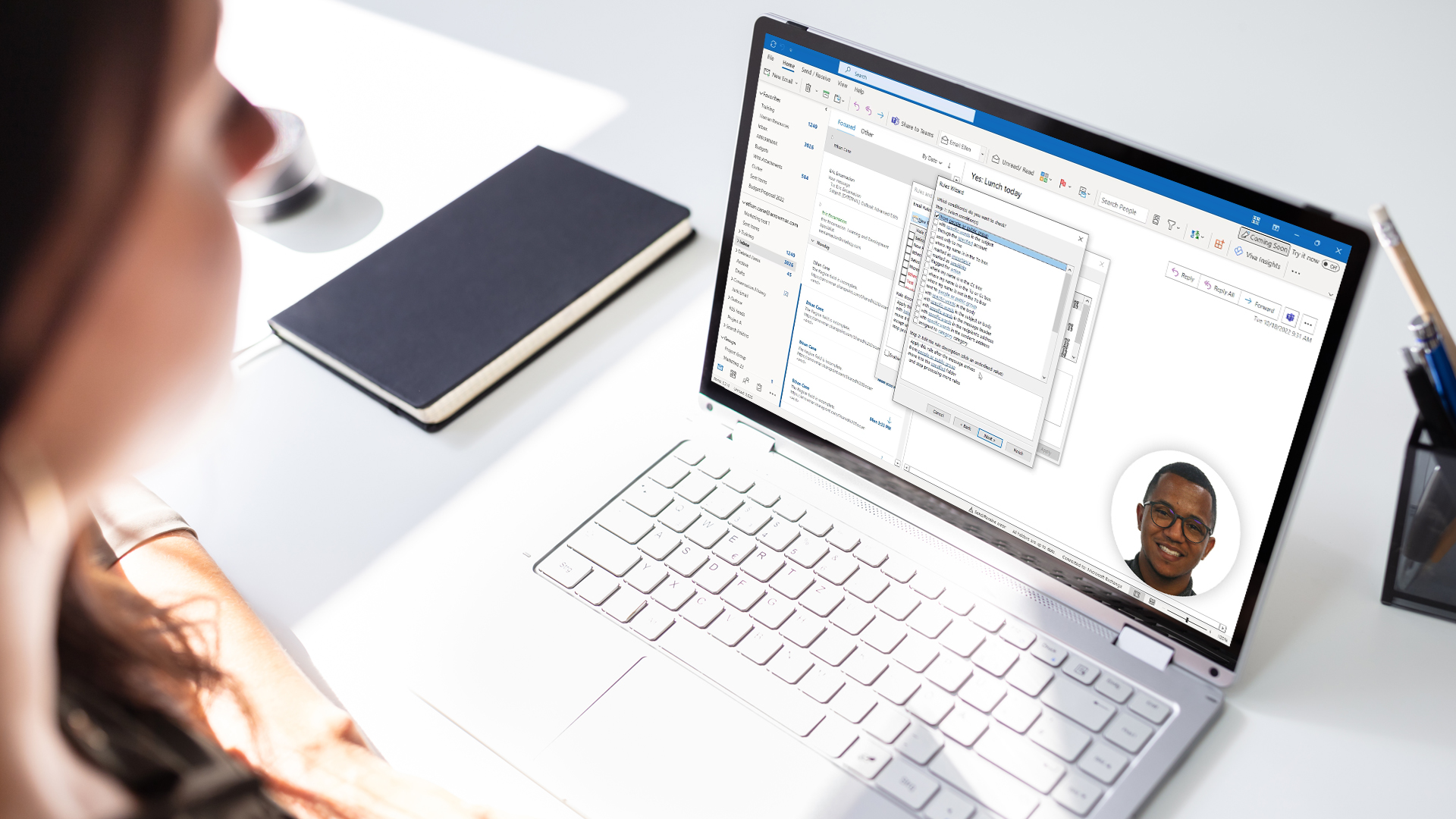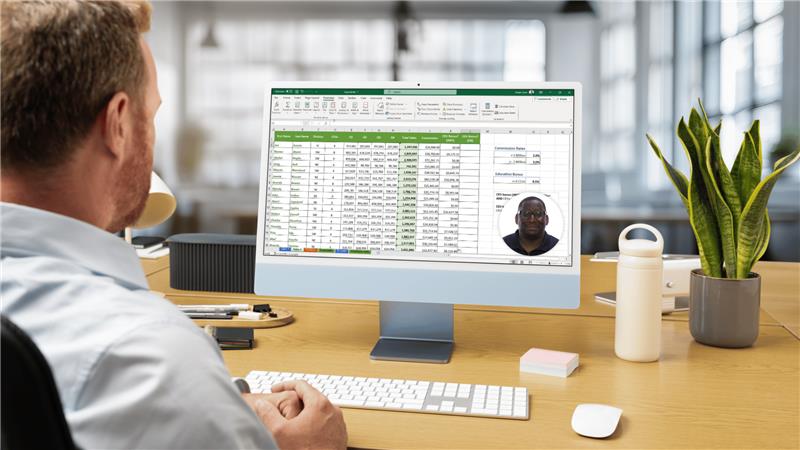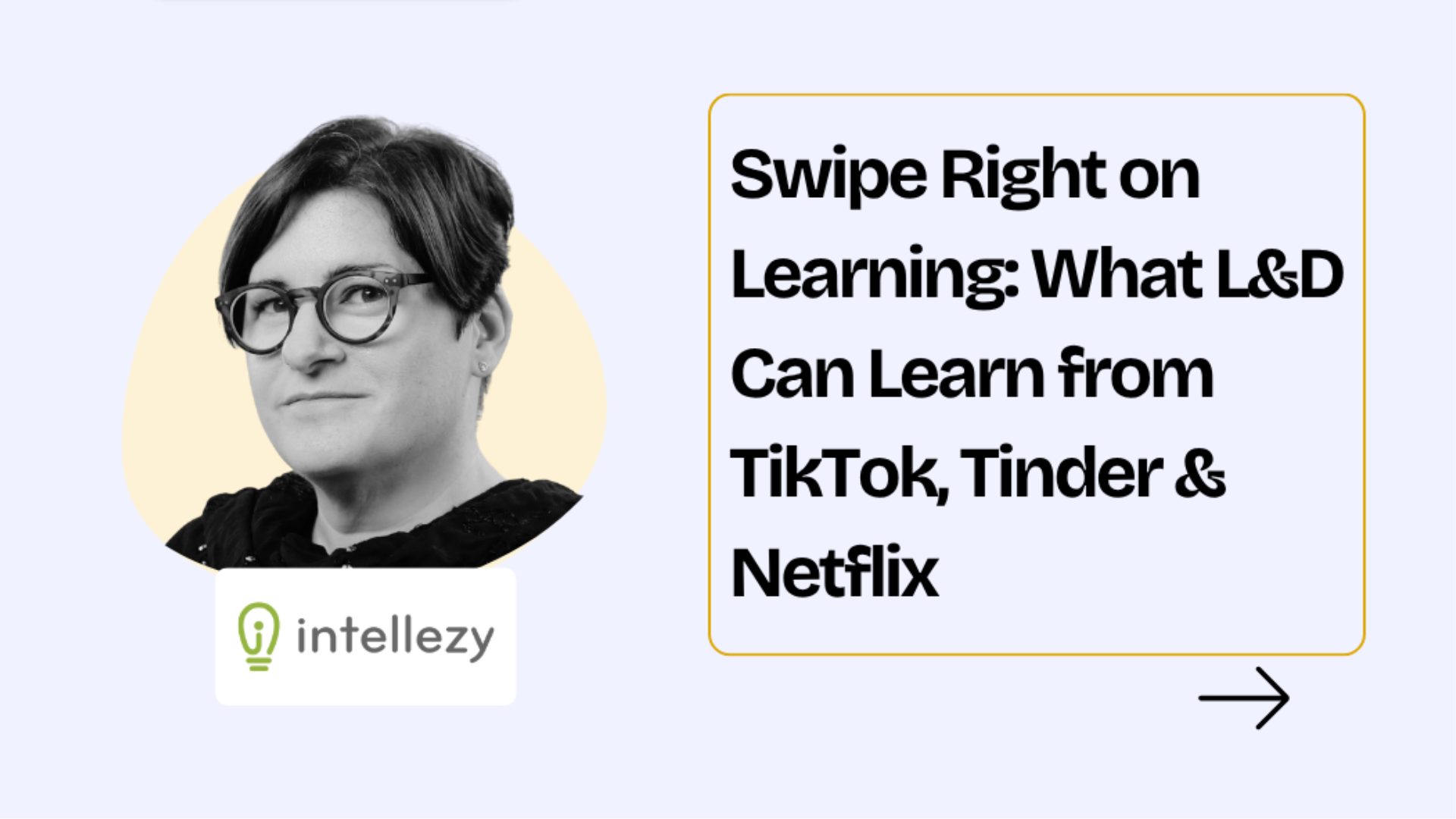When vacation mode is calling, the last thing you want is to return to a mountain of unread emails or frantic follow-ups that could’ve been easily prevented. The good news? With Outlook 365’s Automatic Replies (Out of Office) feature, you can step away with confidence, knowing your inbox will handle itself.
As a learning and development professional, I’ve seen how mastering simple digital habits like this can dramatically reduce re-entry stress. So, let’s make sure you — and your Outlook — are both vacation-ready.
Why Setting an Out of Office Message Matters
Before we dive into the “how,” let’s talk about the “why.” Clarity and communication are essential for smooth transitions both as you get ready to leave for vacation and once you return. Setting your out-of-office isn’t just polite — it’s a proactive workflow habit. It tells your colleagues, clients, and partners:
- When you’ll be away and when you’ll return
- Who they can contact in your absence
- That their message hasn’t disappeared into the void
Think of it as your digital boundary-setting tool — helping you protect your downtime while keeping work relationships strong.
Quick Overview: Outlook 365’s Out of Office Options
Outlook 365 gives you two main ways to set your automatic replies:
- Outlook Web (Outlook on the Web / Outlook for Microsoft 365 online)
- Outlook Desktop App (Windows or Mac)
Each method offers a few customizable options — timing, internal vs. external messages, and even calendar auto-blocking. We’ll walk through both, step by step.
Setting Your Out of Office in Outlook 365 (Web Version)
If you prefer working in your browser — maybe you’re using Edge, Chrome, or Safari — this is your go-to.
Step 1: Open Settings
- Log into your Outlook on the Web account (https://outlook.office.com).
- In the upper-right corner, click the gear icon ⚙️to access Settings.
- In the search bar, type “Automatic replies.”
This quick search is one of my favorite underused Outlook tricks.
Step 2: Turn On Automatic Replies
You’ll see the Automatic replies pane appear on the right.
- Toggle “Turn on automatic replies.”
- Optionally, select “Send replies only during a time period” if you want Outlook to stop them automatically when you’re back. This can be hugely helpful if you are like me and often forget to turn this feature off once you return.
Step 3: Write Your Internal Message
6. In the Inside Your Organization box, type a message for colleagues. Here’s a model you can adapt:
Hi team,
Thanks for your message. I’m currently out of the office and will return on [date]. For urgent matters, please reach out to [name, email]. I’ll respond to other messages after I return.
Best, [Your Name]
Keep it short, friendly, and clear making sure you indicate whom they can contact if they need immediate assistance in your absence.
Step 4: Write Your External Message
7. Check “Send replies outside my organization” and paste a slightly modified version:
Hello,
Thank you for your message. I’m currently out of the office until [date] and will respond once I return. For immediate assistance, please contact [alternate contact information].
Step 5: (Optional) Manage Calendar Settings
Before you click Save, if you opt to send replies only during a time period, scroll down to see these optional but helpful features:
- Block my calendar for this period
- Automatically decline new invitations
- Decline and cancel my meetings during this period
These features make your calendar reflect your true availability and further help create reasonable expectations while you are away.
Setting Your Out of Office in Outlook 365 (Desktop App)
Now, if you’re using the desktop version of Outlook (installed locally on your PC or Mac), the steps look a little different — but the function is the same.
Step 1: Go to File > Automatic Replies
- Open the Outlook desktop app.
- Click File on the ribbon (top left).
- Select Automatic Replies (Out of Office).
If you don’t see that option, you might be using a non-Exchange account (like Gmail or IMAP), in which case you’ll need to use rules — but for most Microsoft 365 business users, this button will be visible.
Step 2: Turn On Automatic Replies
In the Automatic Replies dialog box:
- Choose “Send automatic replies.”
- Optionally, you can select “Only send during this time range” to automate start and end times.
Step 3: Compose Internal and External Messages
6. In the Inside Your Organization box, type a message for colleagues.
7. In the Outside My Organization box, type a message for any external communications.
Remember to be sure to list when you will return, someone else they can contact in your absence, and any other information you deem helpful.
Step 4: Click OK
8. Once your messages are set, click OK, and you’re done. Outlook will automatically manage your responses based on your rules.
Note the additional features available in the Web version are not an option in the desktop version. If you want to block your calendar, automatically decline new invitations, or decline and cancel meetings you will need to set up your out of office using the web version.
Crafting the Perfect Out of Office Message
When teaching Outlook, I often emphasize that the quality of your communication matters as much as the function. A well-written out-of-office message does more than share dates — it models professionalism, transparency, and empathy.
Here are a few best practices:
Be Clear and Specific
Avoid vague phrases like “I’m away for a few days.” Instead, include exact dates. Clarity reduces follow-up messages.
Include a Backup Contact
List one point of contact for each major responsibility (for example, projects, HR matters, or support tickets).
Manage Expectations
If you plan to check email occasionally, say so. But if you truly plan to disconnect (which I highly recommend), make that clear too.
Keep It Human
A little personality goes a long way. You can add a line like:
I’ll be recharging my batteries — probably somewhere without Wi-Fi!
Authenticity builds trust and models healthy work-life balance.
Setting Your Teams Status Message
We no longer only communicate via email. Many of our interactions now happen on Microsoft Teams. It’s a best practice to utilize the Teams status message feature to make sure anyone reaching out to you this way also knows you are on vacation.
Your status message is the short custom note that appears when someone hovers over your name in Teams or chats with you. It’s different from your status indicator (Available, Busy, Away, etc.) but complements it perfectly, especially when you’re out of office or on vacation. Here’s how to set out of office messages:
On Teams Web (browser version)
- Access Teams via your preferred browser.
- In the upper right corner, click your profile picture and select Set status message.
- Enter your message. Be sure to follow the same rules as your out of office and make sure you indicate when you will be back and who to contact in your absence. Example: I’m out of the office until October 21. Please contact Alex (alex.smith@company.com) for urgent requests
- Check “Show when people message me.” This makes your status message automatically appear in chat replies to anyone who messages you.
- Choose a duration (including custom date/time).
- Click Done.
On Desktop (Windows or Mac)
- Open Teams on your computer.
- Click your profile picture located in the top-right corner.
- From the dropdown, select “Set status message.”
- In the message box that appears, type your custom note.
- Check “Show when people message me” if you want your status message to appear automatically.
- Choose a duration (including custom date/time).
- Click “Done.” Your message will immediately display to others when they hover over your name or start a chat with you.
Before You Go: Your Vacation Readiness Checklist
There’s nothing I love more than a good checklist! A checklist can help make sure you miss nothing in busy lead up to your time away. Getting that little dopamine hit when you check off an item as complete is the bonus! So, here’s your mini checklist before you log off:
To Do Items
- Set your Automatic Replies (both internal and external)
- Add Out-of-Office event on your calendar
- Update your Teams status message (“I’m away until [date]”)
- Forward critical emails or delegate key tasks
- Clean up your inbox to avoid post-vacation overwhelm
- Test your auto-reply — send yourself a message!
It’s not just about sending messages — it’s about setting yourself up for a stress-free return.
What This Teaches You (and Your Team)
When you set your out-of-office message thoughtfully, you’re reinforcing three essential professional behaviors:
- Planning ahead — reduces cognitive load later.
- Communicating clearly — builds reliability and respect.
- Modeling balance — encourages your team to do the same.
This small Outlook skill is actually a micro-learning opportunity for digital wellbeing.
Wrapping Up
Taking time off is essential for creativity, focus, and emotional resilience — and setting your Outlook 365 out-of-office is one of the simplest, most impactful ways to support that.
So, before you zip up your suitcase or shut your laptop, take five minutes to make Outlook your personal vacation assistant. Your future self (and your inbox) will thank you.
Learn More with Intellezy
Want to keep your inbox (and your workday) running smoothly after vacation? Explore Intellezy’s collection of on-demand Microsoft Outlook courses to master time-saving features like rules, categories, and calendar best practices. And when you’re ready to go beyond Outlook, our full video library of professional training courses has concise, instructor-led lessons across Microsoft 365 and core workplace skills, perfect for quick wins between meetings.
Start your free trial today and explore what sets Intellezy's video library apart.
Request Your Free Trial
Explore our complete library to see how you can maximize your team’s efficiency, performance, and productivity.